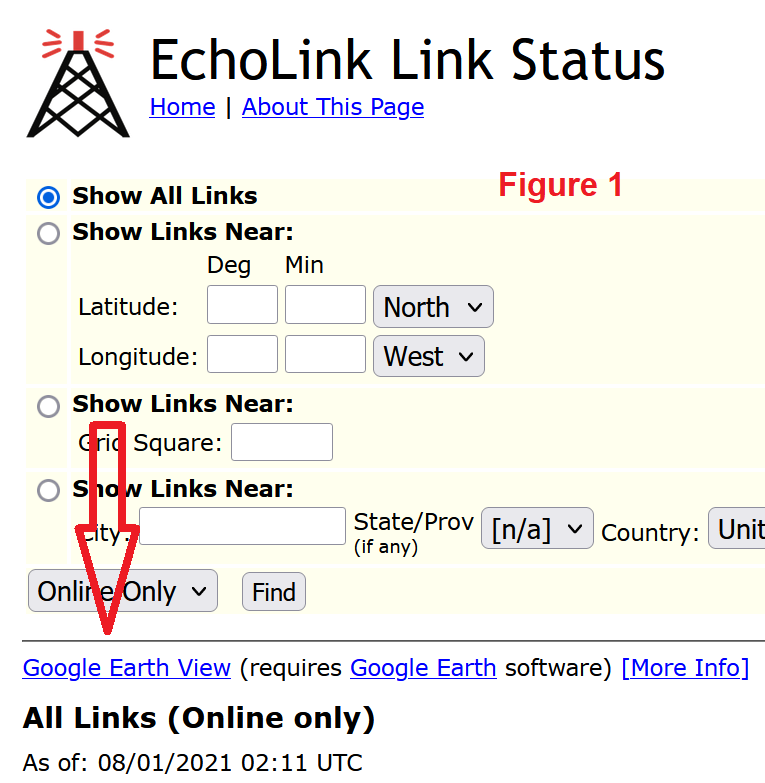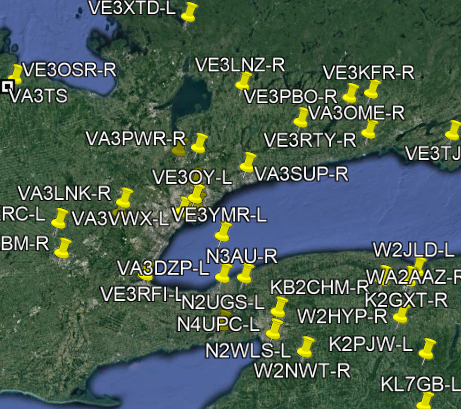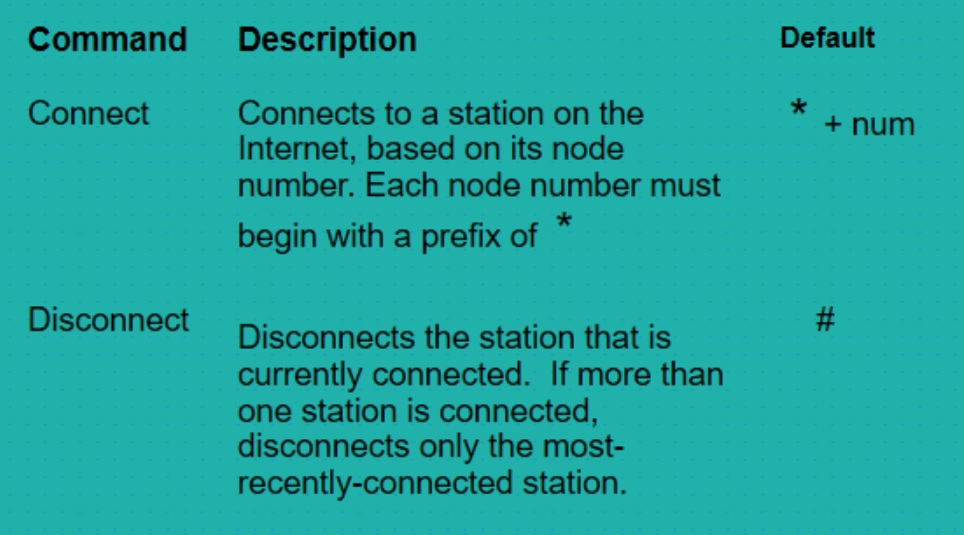Most of the instructions you read are about accessing the echolink system of repeaters using a laptop and a usb mic and some software. This article will lean towards using the echolink system from your mobile transceiver using DTMF tones.
The only required equipment is of course your radio and a DTMF mic, luckily these are common and the steps to use them are documented in your radio's manual.
A little background. EchoLink is a computer-based Amateur Radio system distributed free of charge that allows radio amateurs to communicate with other amateur radio operators using Voice over IP (VoIP) technology on the Internet for at least part of the path between them.
The system allows reliable worldwide connections to be made between radio amateurs, greatly enhancing Amateur Radio's communications capabilities. In essence it is the same as other VoIP applications (such as Skype), but with the unique addition of the ability to link to an amateur radio station's transceiver. Thus, any low-power handheld amateur radio transceiver which can contact a local EchoLink node (a node is an active EchoLink station with a transceiver attached) can then use the Internet connection of that station to send its transmission via VoIP to any other active EchoLink node, worldwide. No special hardware or software is required to relay a transmission via an EchoLink node.
In our case the Echolink node is the VE3OSR repeater and has had this facility for some time although it is usually operated by remote stations connecting to VE3OSR via the internet.
The instructions in this article can also be used by anyone with an internet connection and the appropriate equipment, but they would need to register their callsign to do it. To connect with your radio, the system assumes you are an amateur radio operator so the registration step is not required.
So first things first, lets see which repeaters around the world are using echolink and therefore I can connect to. To display the Echolink Status click on this link Echolink Status
The echolink status screen (Figure 1) will be displayed and its quick to see all kinds of stations all over the world. You can also display the listing by different parameters like country or grid. The red arrow in the figure points to a nice feature if you have Google Earth installed on your computer.